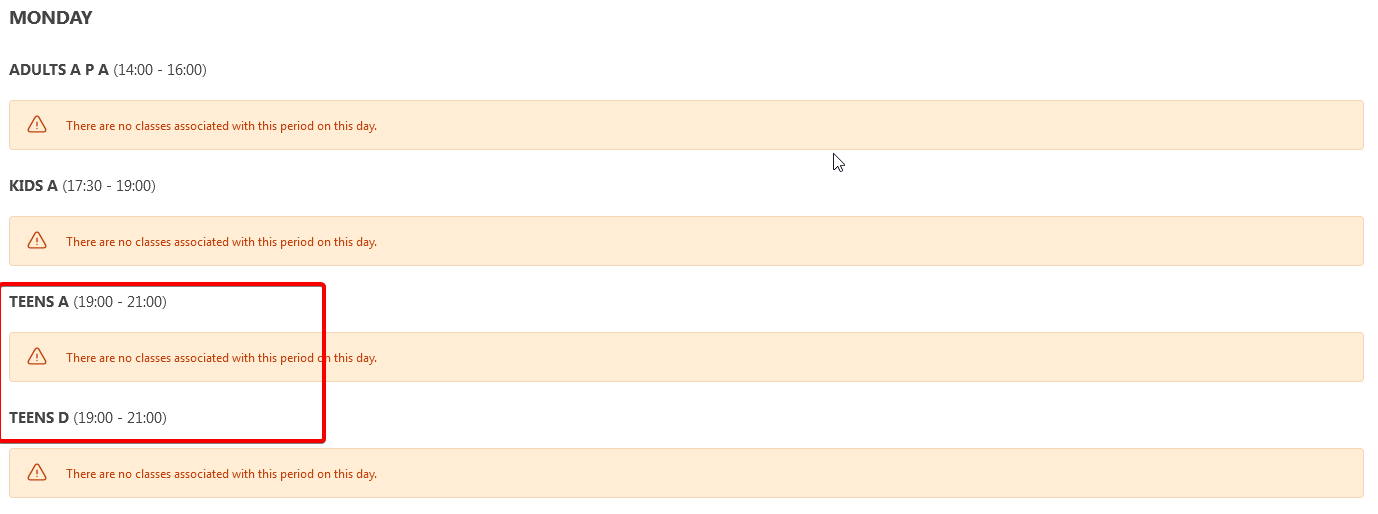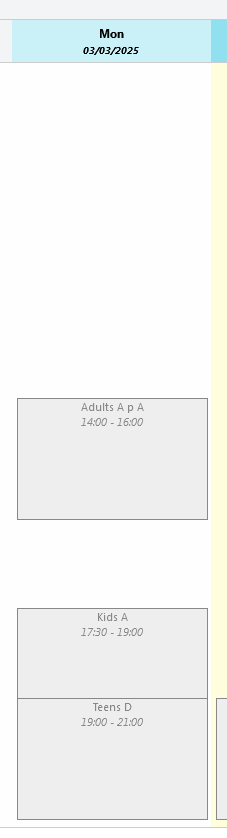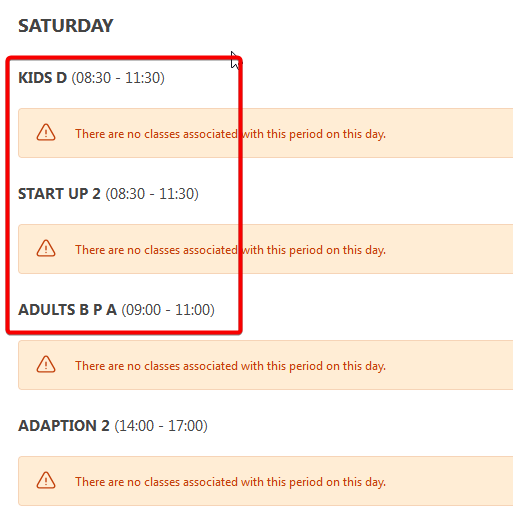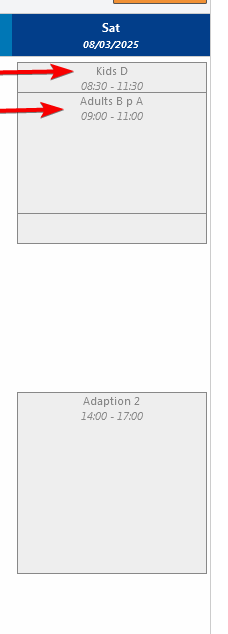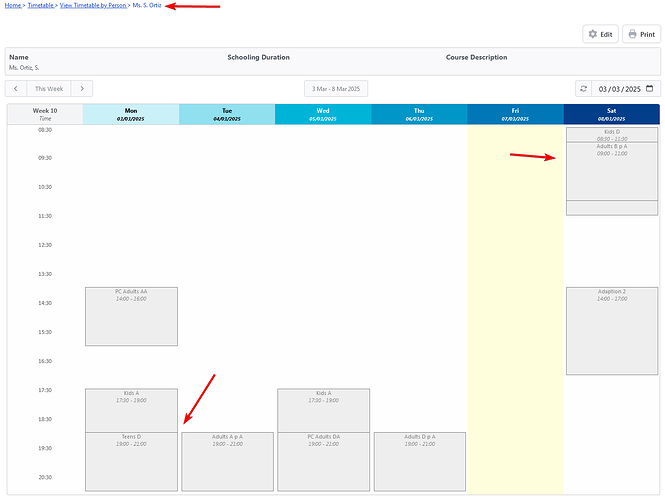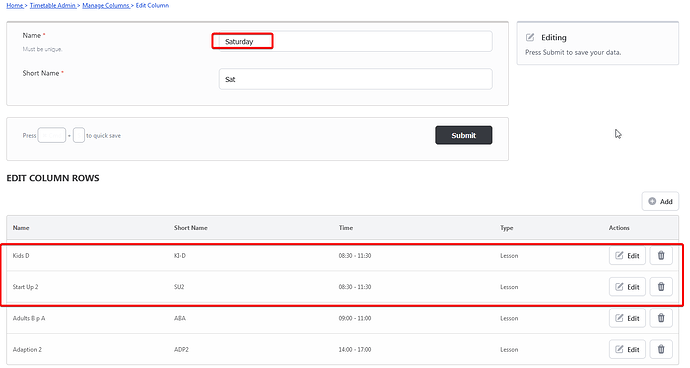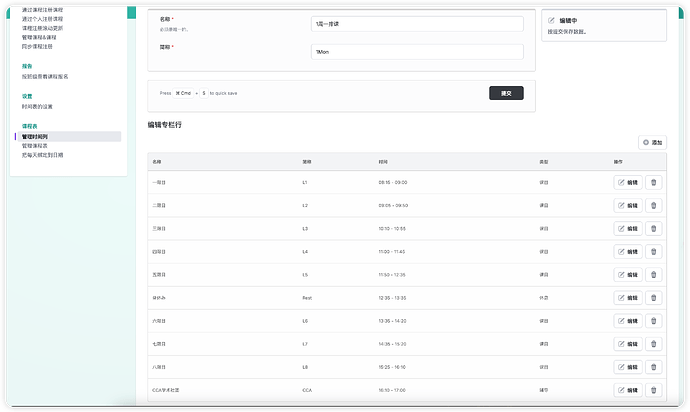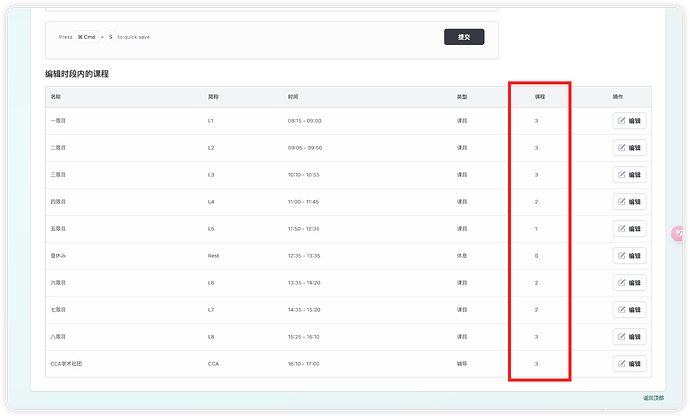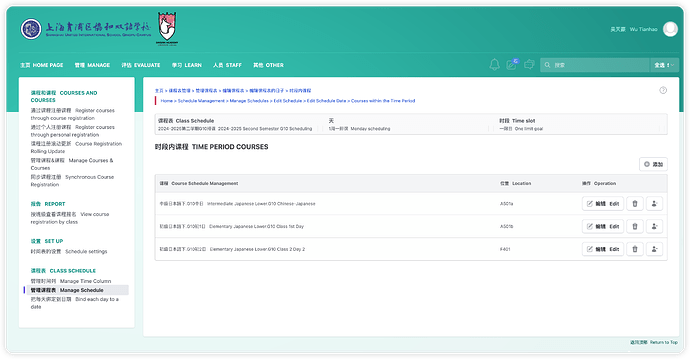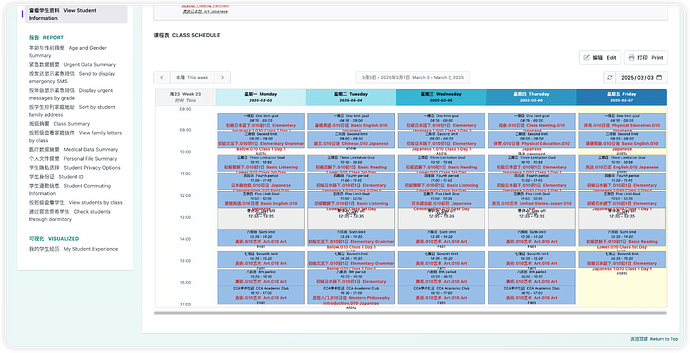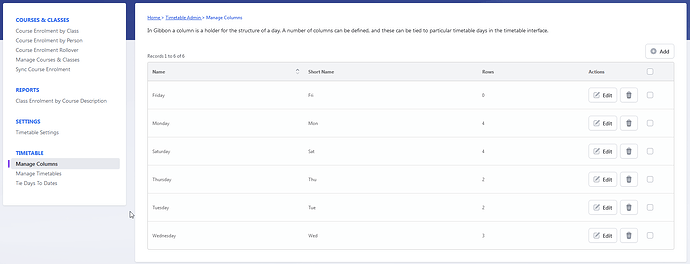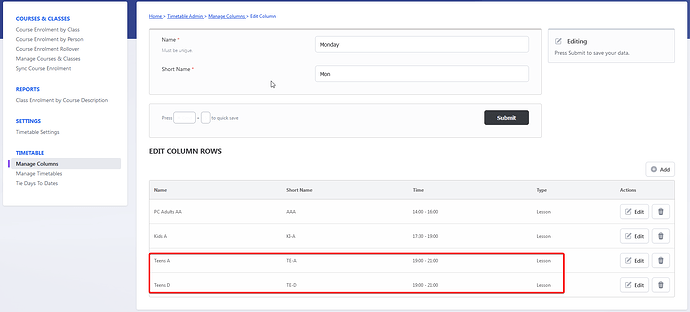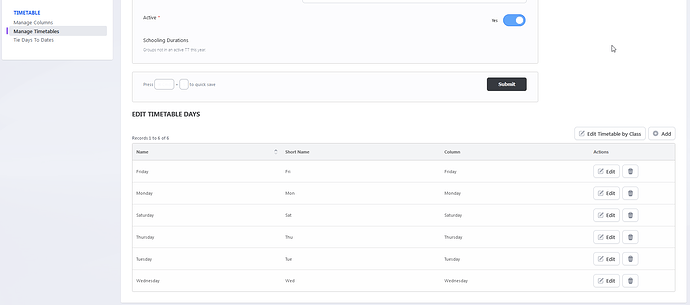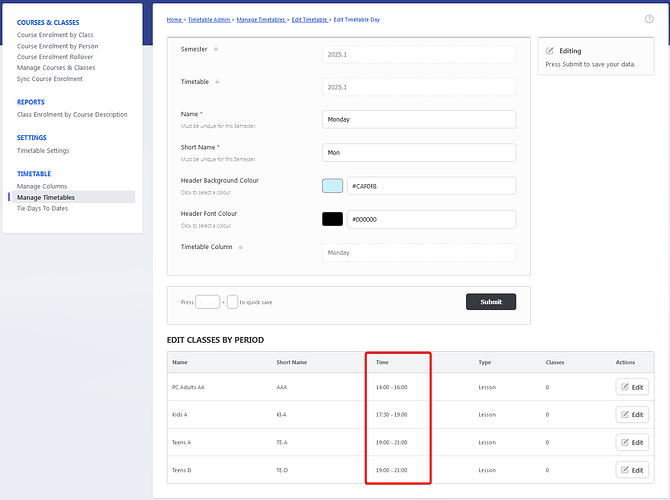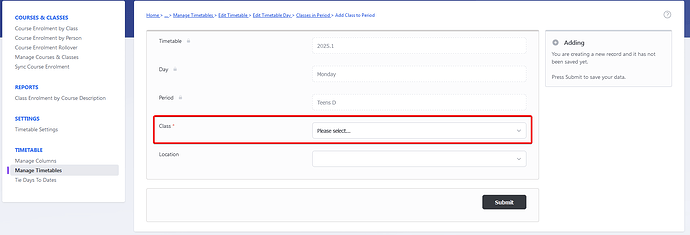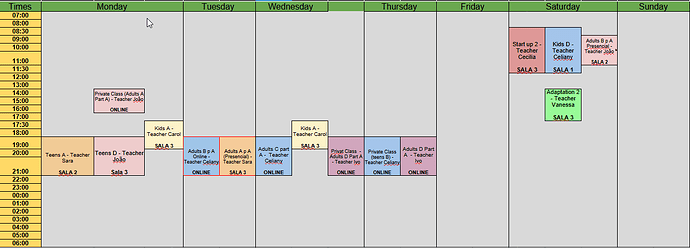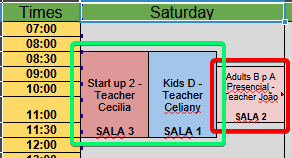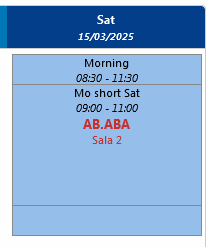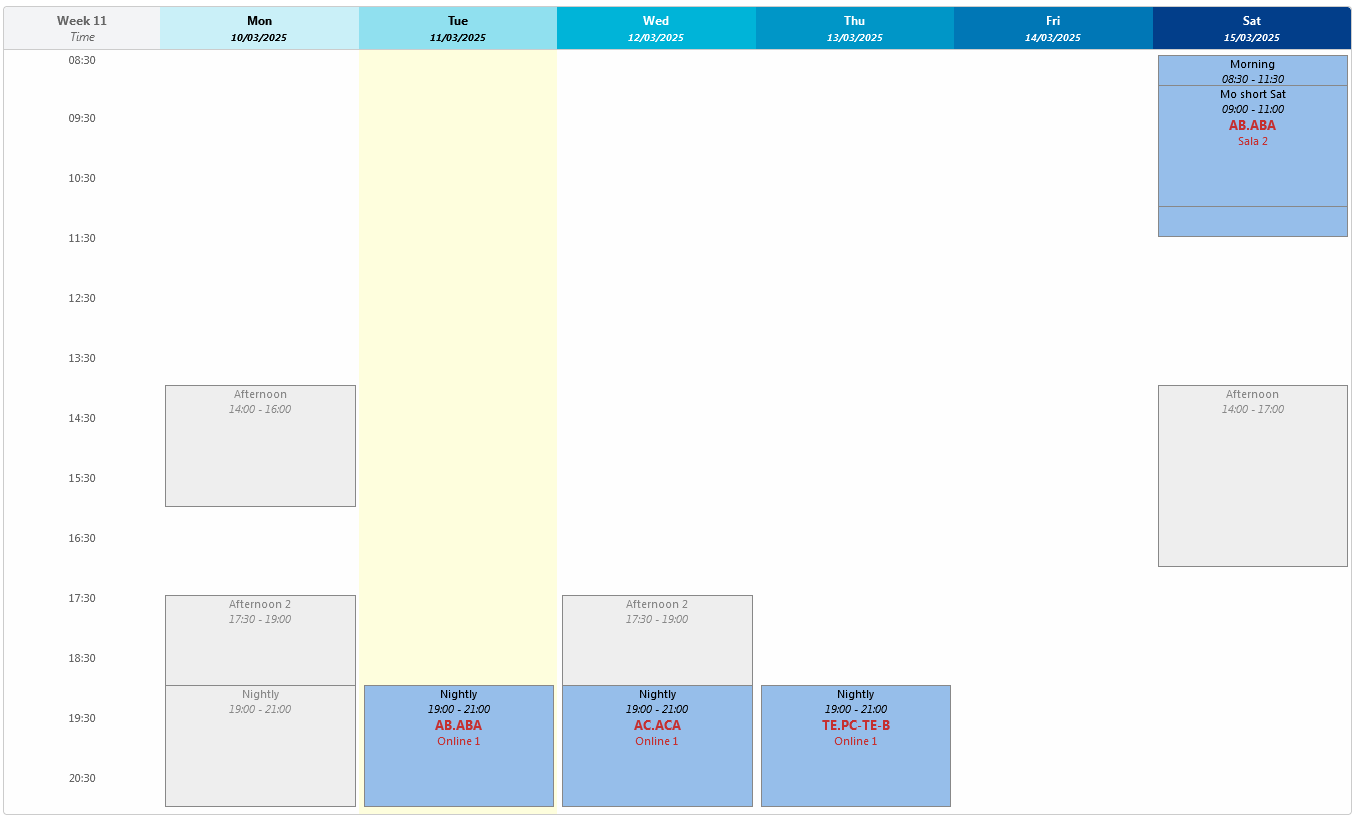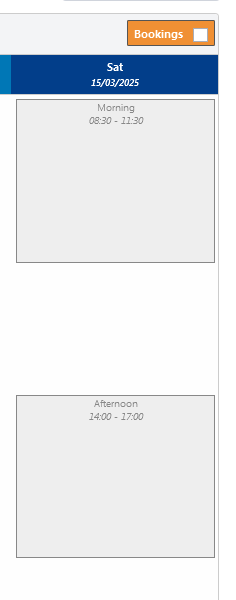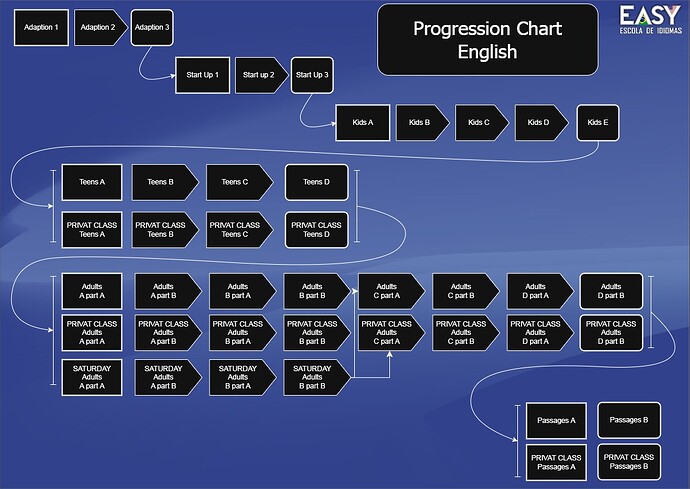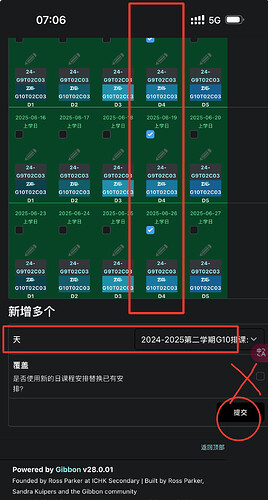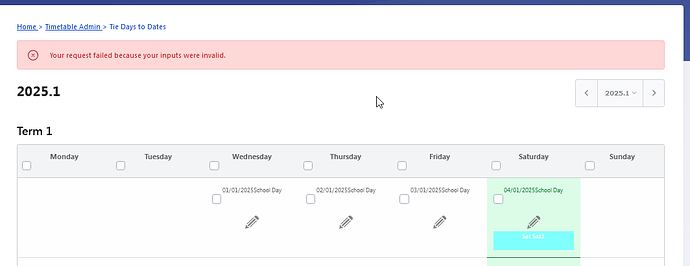1. First Issue
Please remove the duplicate time slots you have added; otherwise, those slots will overlap—which should not happen on the same day. I am not sure whether Gibbon’s design allows duplicate time slots. For now, please visit the following address to modify the time slot configuration: /index.php?q=%2Fmodules%2FTimetable+Admin%2FttColumn.php.
2. Second Issue
You should create multiple Days for different grades instead of adding a single date to one week and then labeling it as, for example, Year 1 Fri, Year 2 Fri, Adult Network 1 Fri, Adult ClassLevel 1 Fri, etc. You can assign multiple days to the same School Day at your discretion. In fact, we define a week for grades with different class times as follows:
- Year 7-12 Mon
- Year 7-11 Tue, Year 12 Tue
- Year 7-11 Wed, Year 12 Wed
- Year 7-9 Thu, Year 10-12 Thu
- Year 7-8 Fri, Year 9-11 Fri, Year 12 Fri
3. Third Issue
In ttColumn_edit.php, you should create a timetable for the students attending the course. Their times must be consistent. For example:
Year 7-12 Mon
- Lesson 1 @ 08:00~09:40
- Lesson 2 @ 10:00~11:30
- Lesson 3 @ 13:00~14:40
- Lesson 4 @ 15:00~16:40
Year 7-11 Tue
- Lesson 1 @ 08:00~09:40
- Lesson 2 @ 10:00~11:30
- Lesson 3 @ 13:00~14:40
- Lesson 4 @ 15:00~16:40
Year 12 Tue
- Lesson 1 @ 08:00~09:40
- Lesson 2 @ 10:00~11:30
- Lesson 3 @ 13:00~14:40
- Lesson 4 @ 15:00~17:00
Note: Do not merge Year 7-12 Mon and Year 7-11 Tue even if their timetables are identical, because the courses you need to add are not identical.
4. Further Explanation
I will not answer your remaining questions, as the situation is somewhat messy and I am not sure how to respond. Below is a brief description of our current Gibbon configuration:
Step 1:
Visit the following address to add the actual timetables: /index.php?q=/modules/Timetable%20Admin/tt.php
For example, add:
- Name: School 24 Year 7
- Name: School 24 Year 8
- Name: School 24 Year 9
- Name: School 24 Year 10
- Name: School 24 Year 11
- Name: School 24 Year 12
Step 2:
Take School 24 Year 7 as an example. This is the Grade 7 timetable for the 2024-2025 academic year. After adding it, click Edit (tt_add.php) to add the daily schedules you configured previously. For example:
- Name: Year 7-12 Mon, ShortName: Y7D1
- Name: Year 7-11 Tue, ShortName: Y7D2
- Name: Year 7-11 Wed, ShortName: Y7D3
- Name: Year 7-9 Thu, ShortName: Y7D4
- Name: Year 7-8 Fri, ShortName: Y7D5
Note: The ShortName can be something like “Y7Mon.” In China, we typically use numerical sequences—for example, Monday is referred to as “Weekday 1” rather than “Monday,” and Tuesday as “Weekday 2.”
Step 3:
After adding the daily schedules, you should see a weekly timetable. They will be blank, and there will be no overlapping issues for any individual (except when a teacher teaches multiple classes). In tt_edit_day_edit.php, you can edit the actual courses. Since Grade 7 will have multiple groups (for example, three groups), their courses will be different. For example:
- Lesson 1 @ 08:00~09:40
→ Edit (tt_edit_day_edit_class.php) → Add (tt_edit_day_edit_class_add.php) → Choose Lesson (English.Y7G1) and Place (Room 701)
- Lesson 1 @ 08:00~09:40
→ Edit (tt_edit_day_edit_class.php) → Add (tt_edit_day_edit_class_add.php) → Choose Lesson (Physics.Y7G2) and Place (Room 702)
- Lesson 1 @ 08:00~09:40
→ Edit (tt_edit_day_edit_class.php) → Add (tt_edit_day_edit_class_add.php) → Choose Lesson (Mathematics.Y7G3) and Place (Room 703)
- Lesson 2 @ 10:00~11:30 …
- Lesson 2 @ 10:00~11:30 …
- Lesson 2 @ 10:00~11:30 …
- Lesson 3 @ 13:00~14:40
→ Edit (tt_edit_day_edit_class.php) → Add (tt_edit_day_edit_class_add.php) → Choose Lesson (Chemistry.Y7G1) and Place (Room 701)
- Lesson 3 @ 13:00~14:40
→ Edit (tt_edit_day_edit_class.php) → Add (tt_edit_day_edit_class_add.php) → Choose Lesson (Biology.Y7G2) and Place (Room 702)
- Lesson 3 @ 13:00~14:40
→ Edit (tt_edit_day_edit_class.php) → Add (tt_edit_day_edit_class_add.php) → Choose Lesson (Geography.Y7G3) and Place (Room 703)
- Lesson 4 @ 15:00~16:40 …
- Lesson 4 @ 15:00~16:40 …
- Lesson 4 @ 15:00~16:40 …
Step 4:
You need to bind each course day to the School Day in ttDates.php for School 24 Year 7, School 24 Year 8, School 24 Year 9, School 24 Year 10, School 24 Year 11, and School 24 Year 12. The steps are as follows:
- Select all Mondays → School 24 Year 7: Y7D1 → Submit
- Select all Tuesdays → School 24 Year 7: Y7D2 → Submit
- Select all Wednesdays → School 24 Year 7: Y7D3 → Submit
- Select all Thursdays → School 24 Year 7: Y7D4 → Submit
- Select all Fridays → School 24 Year 7: Y7D5 → Submit