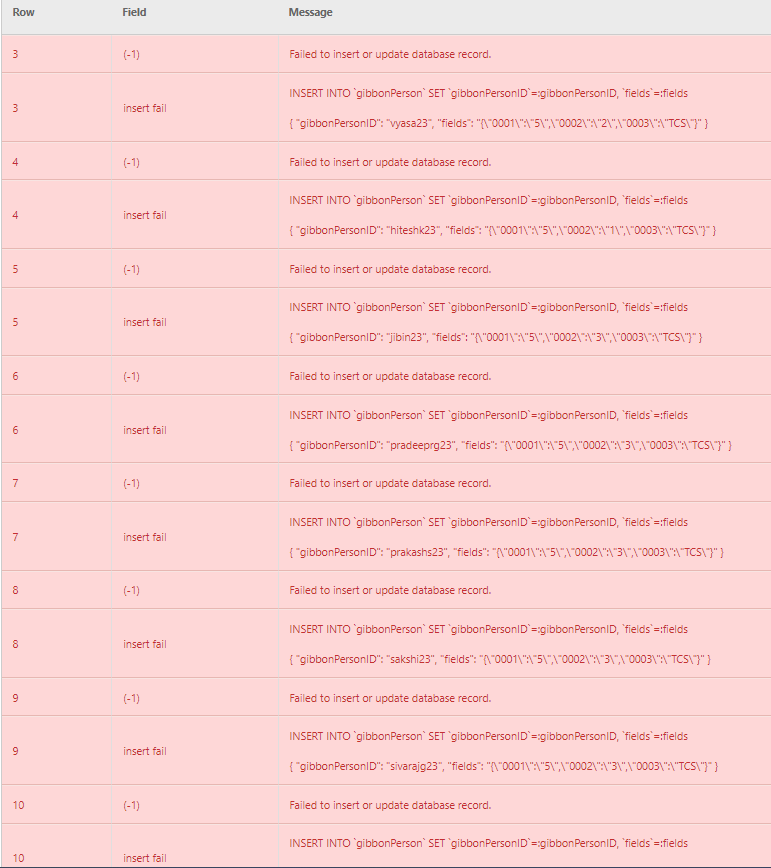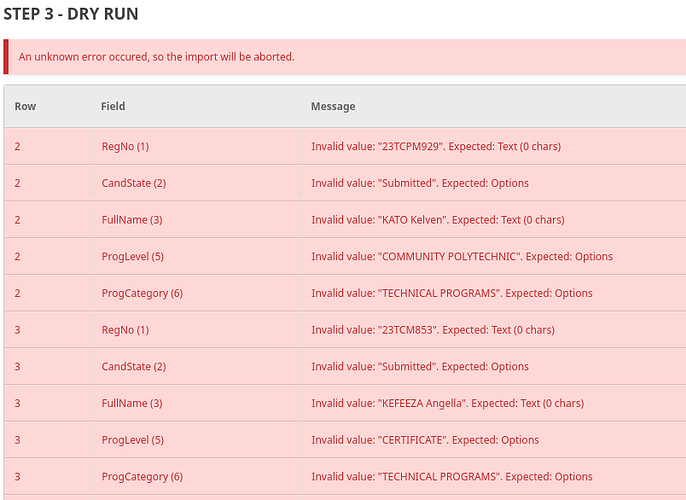Dear Sandra,
I, too am using v25, and am having difficulty importing Data into Custom Fields. I am struggling to customize Gibbon for our institution. Working with one of the administrators, I imported a large spreadsheet of student data. (I foolishly imported data for almost 2,000 students, instead of a small sample!) This data does show up under User Admin > Manage Users.
I then managed to import some Custom Fields which show up at the top of System Admin > Custom Fields as User Fields and also in System Admin > Import from File as shown in this screenshot:
I had first uploaded them without specifying “User context”. It is when I uploaded them the second time that they appeared. These custom fields also appear as “Other information” at the end when editing a user in User Admin > Manage Users along with their dropdowns.
The problem is that I have failed to import the data for the custom fields from a file. Here is a screenshot of the errors:
Here, too is my usersCustomData.yml:
details:
type: usersCustomData
name: Custom Fields - User Context
desc: Data for user custom fields (Included as an example)
category: Custom Fields
table: gibbonPerson
modes: { update: true, insert: false }
access:
module: User Admin
action: Manage Users
primaryKey:
gibbonPersonID
uniqueKeys:
- gibbonPersonID
table:
gibbonPersonID:
name: “Person”
desc: “Username or Email (if unique)”
args: { filter: nospaces, required: true }
relationship: { table: gibbonPerson, key: gibbonPersonID, field: username|email }
RegNo:
name: “RegNo”
desc: “Registration Number”
args: { filter: string, readonly: true, required: true, serialize: fields }
CandState:
name: “CandState”
desc: “An example of another custom field.”
args: { filter: string, readonly: true, required: true, serialize: fields }
FullName:
name: “FullName”
desc: “An example of another custom field.”
args: { filter: string, readonly: true, required: true, serialize: fields }
FundingSource:
name: “FundingSource”
desc: “An example of another custom field.”
args: { filter: string, readonly: true, required: true, serialize: fields }
ProgLevel:
name: “Program Level”
desc: “An example of another custom field.”
args: { filter: string, readonly: true, required: true, serialize: fields }
ProgCategory:
name: “Program Category”
desc: “An example of another custom field.”
args: { filter: string, readonly: true, required: true, serialize: fields }
fields:
name: “Custom Fields”
desc: “”
args: { filter: customfield, serialize: fields, custom: true }
Any help will be greatly appreciated!!