Hello admin, How do I set up my school assessment and grade / scoring for students on each subject for each class?
abram,
You can do assessment in three different ways:
- External Assessment - found under Assess > Formal Assessment, these are school wide assessments that are run by external providers (e.g. government exams, standardised tests, etc)
- Internal Assessments - found under Assess > Formal Assessment, these are school wide assessments that are run within school (e.g. end of year exams, mock exams, etc).
- Markbook - found under Assess > Markbook, these are teacher-run assessments
What kind of assessments are you particularly interested in? Your title suggests internal assessment, but I want to make sure you are aware of the full range of choices before going any further.
Ross
Thanks admin for pointing out the available assessment options, but am interested in setting up internal assessment.
I already set up the courses and class, teachers, students, grade scale, timetable, but I somehow can’t seem to figure out the internal assessment part of gibbon yet.
My school end of term exam is near, any assistance in figuring out this part of gibbon would really be appreciated.
Thank You.
abram, OK, no problem. You can set up your column types for Internal Assessments in Admin > School Admin > Formal Assessment Settings. Once you do this, you can go to Assess > Formal Assessment > Manage Internal Assessment, and here you create columns to store the assessments you want, for the classes you want. Teachers can then go to Assess > Formal Assessment > Write Internal Assessments in order to enter data into these assessments. Hopefully this is enough to get you started. Ross.
Hi Ross, I followed you instructions saying: “here you create columns to store the assessments you want, for the classes you want”
So I went to Assess > Formal Assessment > Manage Internal Assessment, I selected 1 section, I clicked in “Add Multiple Columns”, in the section box I selected 27 sections, I specified Name, Description and so on, now all of those sections have the same columns.
Now, lets say I need to delete one column for 1,2 or 3 sections, do I have to delete them one by one?, I mean do I have to go to the corresponding section and delete the not desired column?
And, waht about if I made a mistake and I want to delete one column for all sections, is that possible in one step for all sections?
Adolfo, yes, you would have to do this manually, which I admit is far from ideal. This is something we will address at some point, but I can’t make any promises right now as to when that might be, as we really have our hands full with v14.
However, if you look at the database, in the table gibbonInternalAssessmentColumn you will see a field called groupingID. All columns created in a single go using Add Multiple Records will have the same groupingID, and you can thus use this in an SQL statement to effect multiple updates and deletes. However…it means messing with the database, which is not everyone’s cup of tea, and not without risks.
Sorry I can’t offer you a more streamlined solution at this point.
Ross
Thanks Ross. I found the “gibbonInternalAssessmentColumn” table:
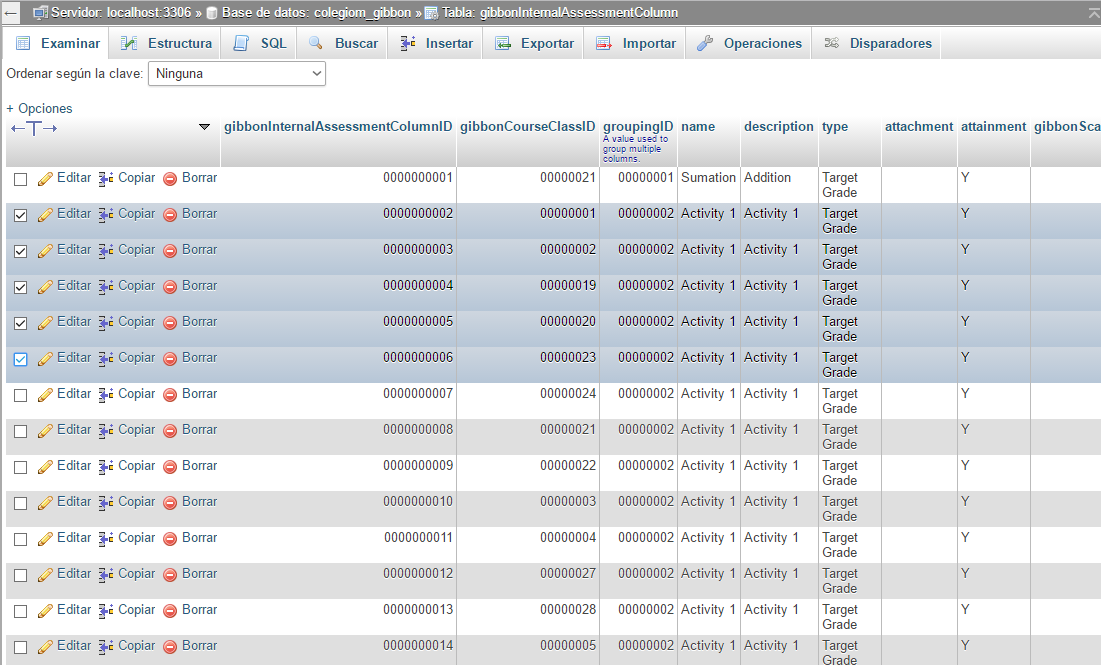
The ones I have repeated are with 00000002 groupingID, is it ok if I just click on the check boxes and the click on Borrar (Delete):
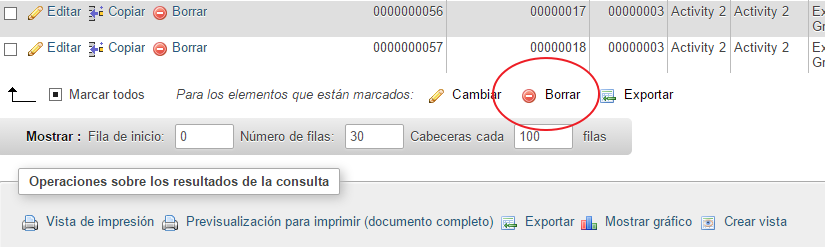
Yup, that should be fine. Might be worth backing up the table, or the whole database, first, just in case something goes wrong.
Hi Admin
I have been trying to set up a Formal Assessment for my school. However, when I set up One column for the internal assessment it seems to be creating multiple columns against each class. See Image ![]()
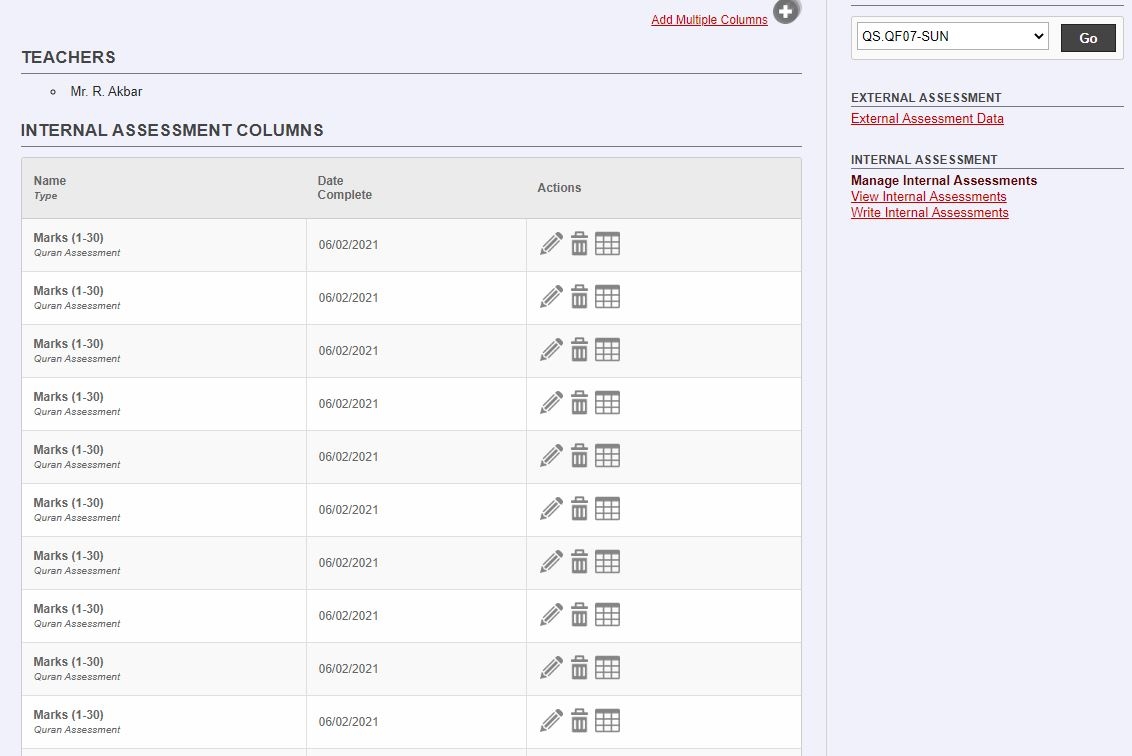
I’m not sure if this is a bug or this is supposed to be this works.
I have no experience with setting up and an Internal (Formal Assessment for end ofterm exams).
Any Advice would be very helpful.
Hi rmakhan, what you’ve noticed is definitely not the intended behaviour, and so sounds like a bug. Having flagged it here already, we’d rather you not post again, as this causes more work for us in managing the forum, and means posts such as this one get off topic. If you can answer the questions on the linked post, we’ll do what we can to help. Thanks, Ross.
Hi Ross!
Trust God you are good please! I am new with gibbon and I need to setup this for my school .
Test1=30
Test2=30
Group work=20
Project work =20
Exam score =100
How do I set the system to have an automated 50% class work and 50% exam score.
Very urgent please
Hi @Godfred_Tengey To enable this option in the Markbook, go into School Admin > Markbook Settings, then set Enable Column Weighting to yes. With this enabled, you will now see a Weightings option when editing a markbook for a particular class. Here, you can setup the weightings for different types of work in that class, and copy weightings from one class to another. Hope this helps.