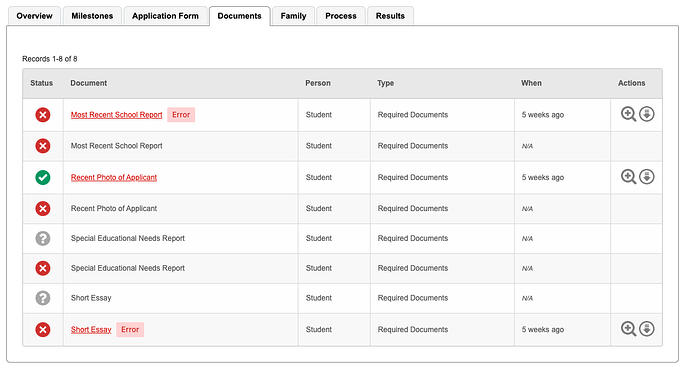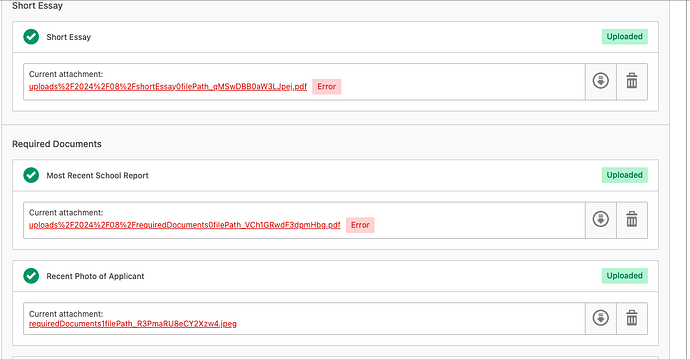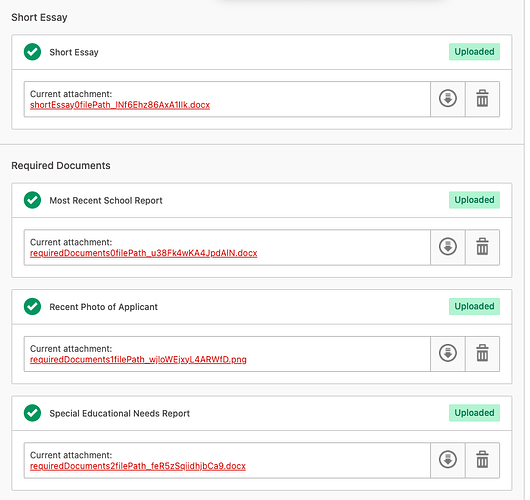Hi Gibbon users,
Andrew,
Gibbon does support uploads in the application process, you just need to set this up. To do this go to Admin > User Admin in the main menu, followed by Application Form Settings in the module menu. Then look for the Required Documents Options section.
Thanks,
Ross
Ross,
Andrew,
Glad to see you like CSV. Cheaper than normalised tables in terms of coding, and quick to use. Sucky in more advanced circumstances, but OK in this case : )
You are spot on in terms of documentation. Here are some hints:
- Student Notification Message/Student Notification Default - on acceptance, and email can be sent to students with a welcome message. You can add to the standard message, in the first field. The second determines where such acceptance notifications are on for students by default (they can be turned on/off on a case-by-base basis when accepting applications).
- Parents Notification Message/Parents Notification Default - as above, but for parents not students (we have parents on at ICHK and students off, as we do an intro for students via form tutors when they land).
-
Student Default Email - should student email address be set automatically, based on a given pattern? If this is used, your system admin will receive an email asking them to set up the email account, and the value will be stored in Gibbon for the student.
-
Student Default Website - same as above but for student website (e.g. portfolio set, etc)
- Auto House Assign - should students be automatically assigned to a hose according to some basic heusistics to balance numbers and (I think) gender.
Hope this helps!
Ross
Ok, so I am receiving applications but I cannot view the files that were uploaded by the applicant and cannot figure out where the configuration would be. As an admin, I cannot open the files that were uploaded in the application. Any help would be appreciated.
Hi @kmorneau If you are using the applications system via the Admissions module, when editing the application form, you should see any uploaded files in both the Application Form tab as well as the Documents tab. If you’re not seeing this, or there’s an error of some sort, can you share more information about what you are seeing?
yes, I can but it seems like they are not there. It says it is uploaded and then it gives an error and the file is not there.
Even the one that is there. I click and get this -
Not Found
How do I embed a screenshot into here because I cannot get it to work at all.
I think it is a permissions issue but I am not sure.
Thanks,
Keith
Hi @kmorneau Thank you for following up, I think this may be related to an issue found and fixed over the summer, which affected servers that do not have AllowEncodedSlashes On by default in their server config. I’ve rolled back this change. If you’re able, can you apply the following code changes highlghted here (removing rawurlencode()) and see if it fixes your issue: System: remove rawurlencode from FileUpload display (temporary) · GibbonEdu/core@abe1655 · GitHub
It should allow screenshots now. With the barrage of spam we got earlier in the month I had to tighten the forum settings, but I’ve just updated it. Thanks.
Hello @sandra, Here is the screenshot of the issue I am having…
I get a 404 error when I try to view the files.
Thanks,
Keith
I did implement the code you provided. Thanks,
That is odd, it looks like some uploads are working and some are not. If you go into the Application Form tab, you should be able to see the file uploads here as well, and this is where the fix I sent will apply to (I’m not aware of any known issue on the page you’ve screenshotted).
Another thing to check is the URL for the files when you click on them. Are you seeing a lot of %20 etc in the path, which may indicate an encoding issue? Otherwise, if you browse to the location in your /uploads folder, do you see the file there?
Ok here is latest image. There is only one file in the uploads. I know the person said she had no issues uploading docs. The file is there but I cannot view it.
That is odd, with the fix I shared it should have corrected the encoding issue. If you were to check the uploads/2024/08 directory, do you see a file that matches the name listed? If so, then luckily the upload was successful, but it appears the path has been encoded incorrectly (except for the bottom one, which is interesting).
The first application all the files are there and I can open them but not in the application. I can open them separately. The second application has just one file that I saw. I will reach out to the applicant since I asked her to help us get this right before we launch the app in October.
This is how it looks in the uploads folder.
I cannot save or view the files but they do exist in uploads.