I created this timetable using all the steps listed below.
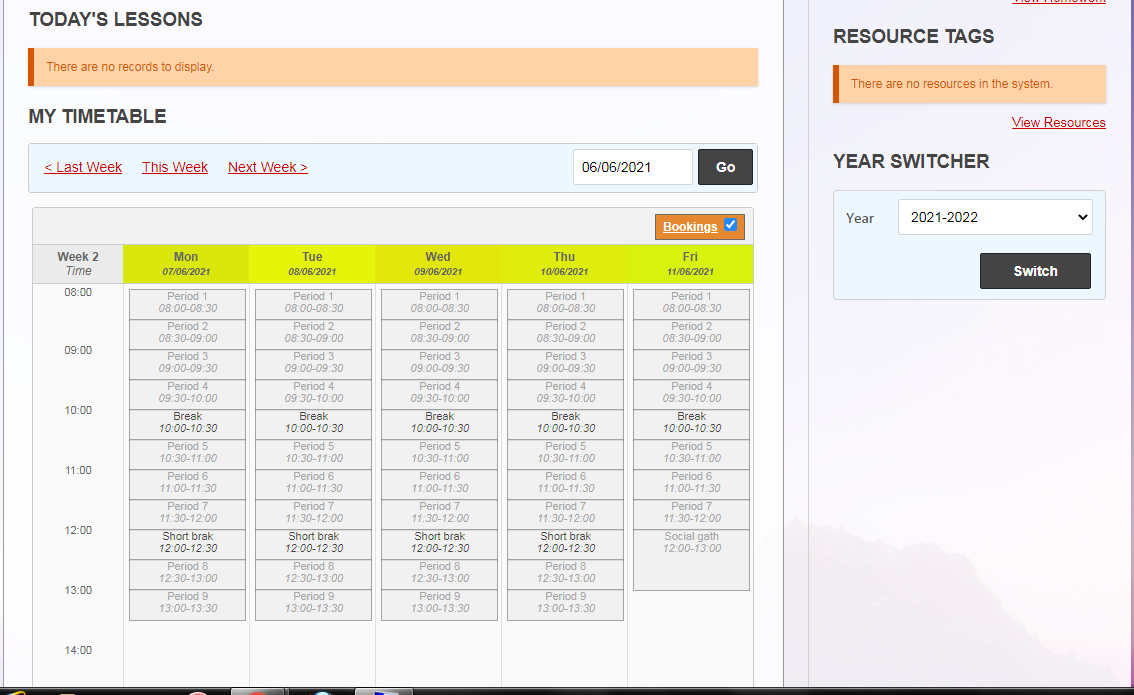
but the issue with it is that the classes are not showing.
what did i not do right.
I created this timetable using all the steps listed below.
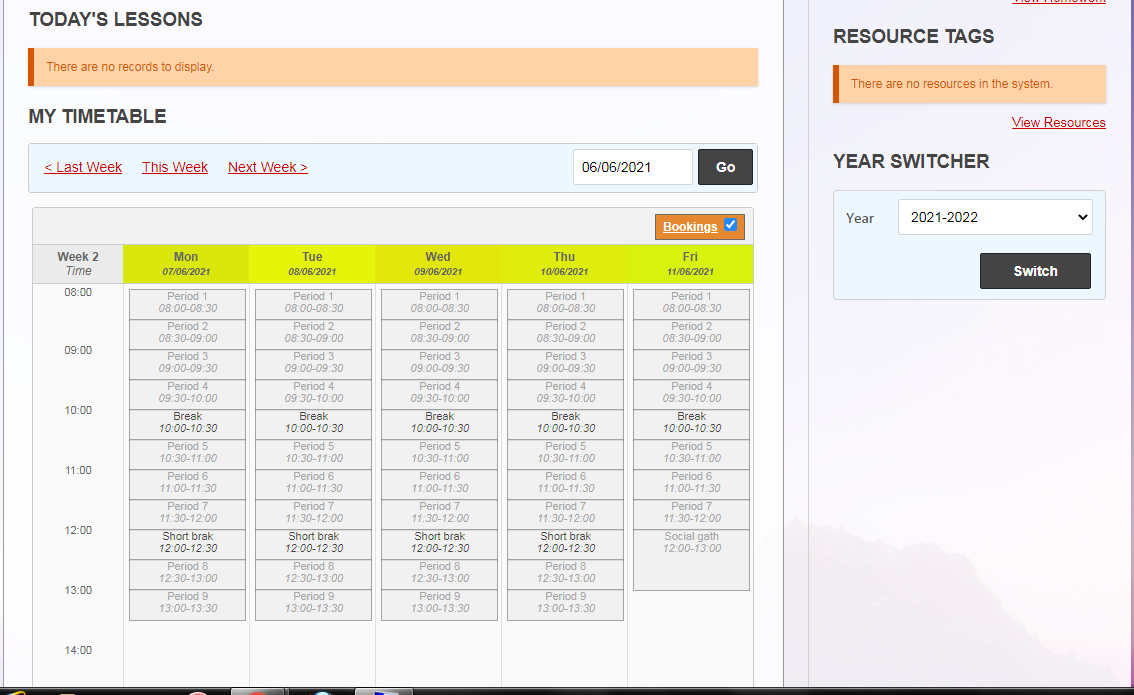
but the issue with it is that the classes are not showing.
what did i not do right.
these are the steps i followed.
To get started, go to Admin > Timetable Admin in the main menu and Manage Columns in the module menu. Add the following columns. Columns are day/timing templates, that we then use repeatedly to build a timetable
Normal Day
Short Day
Long Day
Edit each of these columns to add in the relevant time slots for the day (e.g. Period 1, Period 2, Break 1, etc).
Once your columns are ready, go to Manage Timetables and create a new timetable. Edit it, and create the following days, connecting the day to the column shown in brackets:
Day 1 (Normal Day)
Day 2 (Normal Day)
Day 3 (Normal Day)
Day 4 (Normal Day)
Day 5 (Long Day)
Day 6 (Short Day)
Day 7 (Normal Day)
Each day will now have the timings defined in the column it is associated with. You can now go into each of the time slot in each day and add the relevant classes (which you should predefine in Manage Courses & Classes).
The final step is to Tie Days To Dates, in which you say on which days your Day 1 falls throughout your year, and then the same for Day 2, etc.
Have you followed https://docs.gibbonedu.org/administrators/timetable/timetabling/ ?
A timetable is specific to a person’s enrollment. Done that? ![]()
Following on from Roman’s comment, it would be useful to know more about the courses and classes you have set up in Admin > Timetable Admin > Manage Courses & Classes. Once these have been set up, You can use Manage Enrolment by Course or Manage Enrolment by Person (both under Timetable Admin) to add teachers and students to these classes. If these classes have then been added to your timetable (Manage Timetable), then they should show in the timetable for the enroled individuals. Cheers, Ross.
I have done all these, but still my time table is not showing classes, it is showing just like in the screenshot above. What should I do?
Is the timetable not showing any classes for you? Are you a teacher, an admin?
What about for any other teacher? You can check by going to People > Staff and clicking on the View Details icon.
Hi @adithgm Hopefully some of Tieku’s suggestions might help you. Be sure to also check that you’ve done the Timetable Admin > Tie Days to Dates step, as this is the step that connects your timetable to specific calendar days, and it’s easy to miss this step in the whole timetable setup.